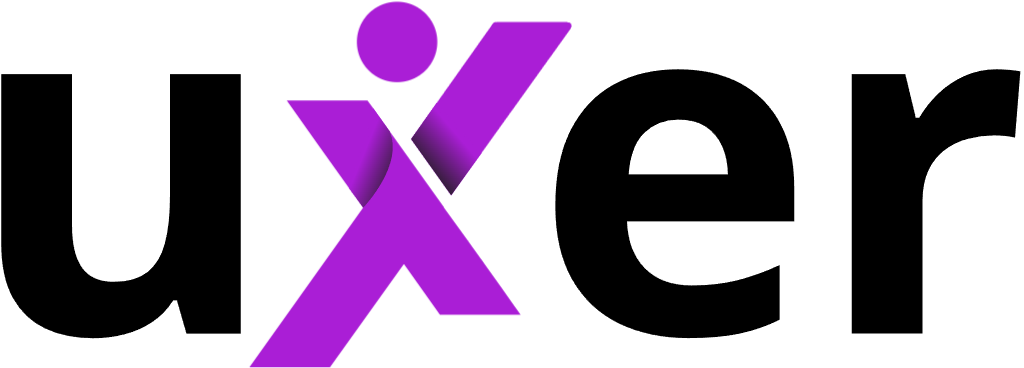Getting Started with Playwright
A Step-by-Step Guide to Searching for a Product on Amazon.com
me to our latest tutorial! In this post we’re going to walk you through the process of using Playwright to search for a product on Amazon.com. By the end of this tutorial you’ll have a basic understanding of how to use Playwright and how it can be used to automate web testing.
Before we get started make sure you have the following:
- Node.js and npm (node package manager) installed on your machine
- A basic understanding of JavaScript
Step 1: Install Playwright To install Playwright open a terminal and run the following command:
Step 2: Create a new JavaScript file Create a new JavaScript file in your project directory and name it “amazonSearch.js”. This is where we’ll be writing the code for our test.Step 3: Import Playwright In the “amazonSearch.js” file add the following line of code to import Playwright:
Step 4: Launch a browser In the “amazonSearch.js” file add the following code to launch a browser:
Step 5: Navigate to Amazon.com Add the following code to navigate to Amazon.com:
Step 6: Search for a product Add the following code to search for a product on Amazon.com:
Step 7: Close the browser Add the following code to close the browser after the test is complete:
Step 8: Run the test Save the “amazonSearch.js” file and run the test by typing the following command in the terminal:
You should now see a browser launch and navigate to Amazon.com search for the product “playwright” and then close automatically.
This is a basic example of how Playwright can be used to automate web testing. With Playwright you can automate a wide range of actions such as clicking buttons filling out forms and even interacting with JavaScript elements on a webpage. Playwright is a powerful tool that can help you save time and improve the accuracy of your web testing.
If you’re interested in learning more about how to use Playwright for your company’s test automation needs please don’t hesitate to reach out to us. We offer a wide range of services including training, consulting and custom test automation development. Our team of experts can help you optimize your test automation strategy and get the most out of Playwright.
In addition, you can also check out the official Playwright documentation for more information and advanced examples. It’s a great resource to learn more about the capabilities of Playwright and how to use it effectively.
In this tutorial, you’ve learned how to use Playwright to automate a search on Amazon.com. With this knowledge you can now start automating other actions and scenarios on any web page. Remember that Playwright is a powerful tool that can help you save time and improve the accuracy of your web testing.
We hope this tutorial has been helpful and informative. If you have any questions or feedback please don’t hesitate to reach out to us. We’d love to hear from you!